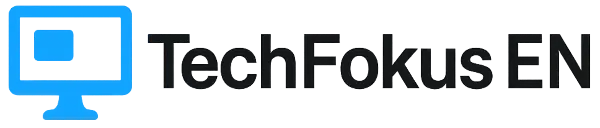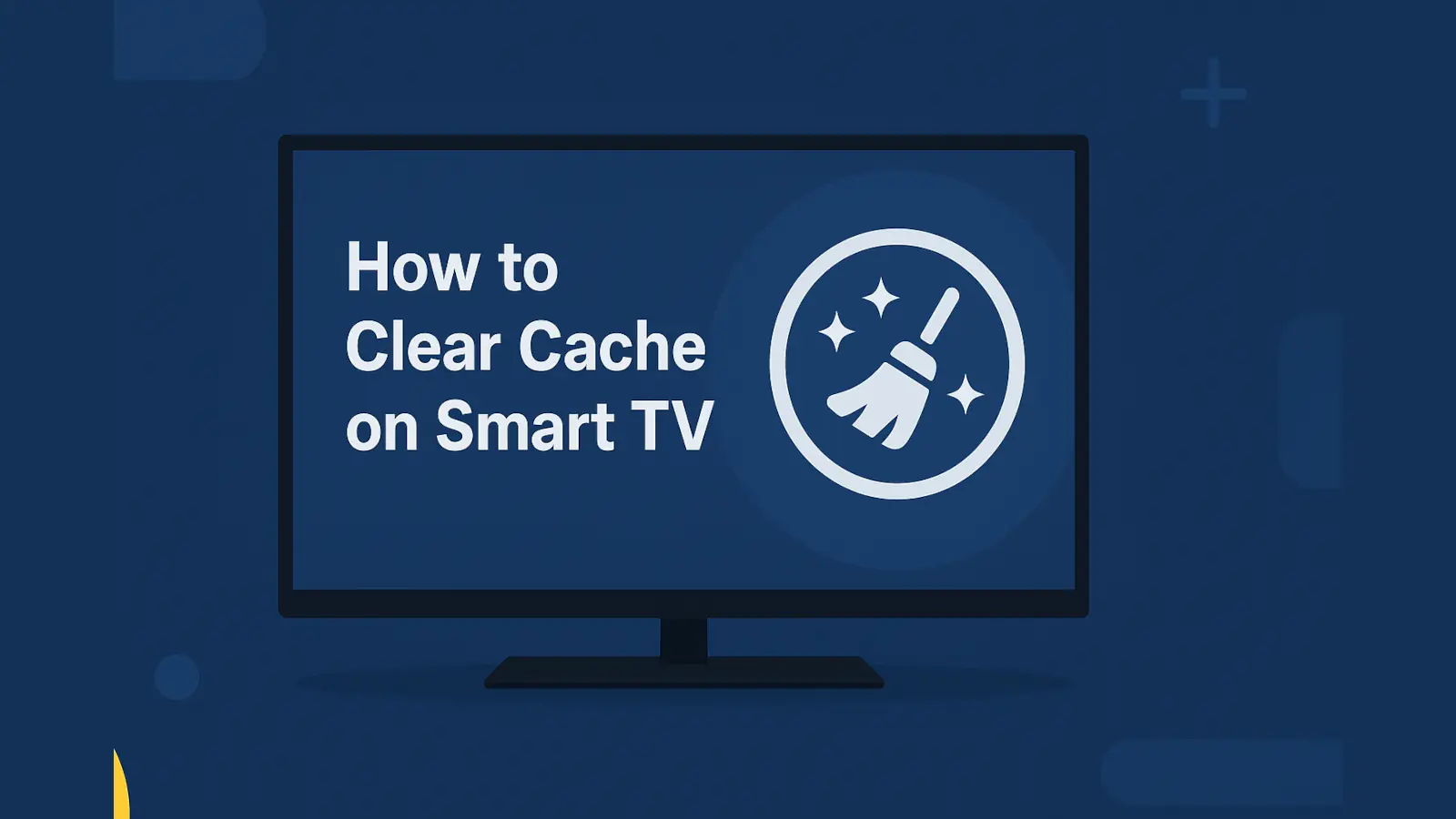Everything You Need to Know About Your Smart TV’s Cache: Why and How to Clear It
Published: October 27, 2025 | By: Nebojša Kostić
Smart TVs have become the centerpiece of our living rooms. They are essentially computers disguised as screens, capable of streaming movies, running apps, and browsing the web. But just like any computer, they can become sluggish over time. Apps might start to glitch, crash unexpectedly, or show significant “lag” during navigation.
One of the most common culprits for this is a cluttered cache. This guide will explain what cache is, why you need to clear it, and how to do it step-by-step, depending on your TV’s operating system.
1. What Is Cache and Why Does Your Smart TV Use It?
Cache is temporary data that applications and the TV’s operating system store to speed up loading and performance.
Think of cache as a small, super-fast “pantry” for your TV.
When you open an app like Netflix or YouTube, the TV has to download various assets: video thumbnails, profile pictures, and even data on where you left off in a series.
To avoid downloading all of that same data every single time you open the app, the TV stores it in the cache. The next time you launch Netflix, it just “grabs” the data from its high-speed pantry, and the app loads almost instantly.
Why is cache useful?
- Faster App Launches: Existing data doesn’t need to be downloaded again.
- Smarter Experience: The app doesn’t have to “re-learn” your preferences from scratch every time.
- Better User Experience: Everything feels smoother and more responsive.
2. Why Does Cache Become a Problem?
The problem arises when this “pantry” becomes overstuffed, outdated, or corrupted.
- Accumulation: Over time, a large number of temporary files build up, taking up valuable space in the TV’s limited internal storage.
- Outdated or “Corrupted” Data: An app might have updated, but old data from a previous version remains in the cache, creating a conflict. Sometimes, data can become corrupted (e.g., if the app crashes).
- The Consequences: This can cause issues like slow app startups, navigation lag, apps freezing (showing a black screen), or errors when trying to load new content.
3. Why Doesn’t the TV Clear Its Own Cache Automatically?
This is an excellent question. While TV operating systems have some memory management, it’s often not aggressive enough.
The reason is that Smart TVs have limited resources (processor, RAM, and internal storage) compared to computers or modern phones. Manufacturers don’t want the system to automatically or too frequently delete the cache, as this could actually slow down the user experience (e.g., forcing you to log in again or constantly wait for thumbnails to load).
The system can’t easily tell if data is outdated or corrupted; it just sees that the data exists. Therefore, it relies on the user to occasionally do a “spring cleaning” when problems are noticeable.
4. Why Is It Important to Regularly Clear the Cache?
Here are a few key reasons why you should occasionally clear your cache:
- Improves Performance: Allows for faster app startups and reduces navigation lag.
- Reduces Errors: Clearing corrupted cache files can solve problems with apps freezing or crashing.
- Frees Up Space: Liberates internal storage space that can be used for system updates or other functions.
- Better User Experience: Less frustration, less waiting, and a “fresher” feel for the TV.
How often? It’s recommended to check and possibly clear the cache every 2-3 months, or immediately if you notice the first signs of slowdown.
5. How to Clear the Cache on Different Operating Systems
The process varies depending on your TV’s platform.
Category 1: Android TV / Google TV
(Manufacturers: Sony, Philips, TCL, Xiaomi, Hisense, etc.)
This is the most flexible system, as it allows you to clear the cache for each app individually.
- On your remote, press the “Settings” button (usually a gear ⚙️ icon).
- Navigate to the “Apps” menu.
- Select “See all apps”.
- Find and select the app that is causing problems (e.g., YouTube, Netflix, etc.).
- In the app’s menu, choose the “Clear cache” option.
- Important: If the problem persists, you can also select “Clear data”. But, CAUTION! – this will erase all of the app’s data, including your settings and login details (you will have to log in again).
- After clearing, it’s a good idea to restart the TV for the best effect.
Category 2: Samsung (Tizen OS)
(Manufacturers: All recent Samsung Smart TVs)
Tizen is a more closed system but offers an optimization tool.
- Press the “Home” button on your remote.
- Navigate to “Settings”.
- Select “Support”.
- Choose “Device Care”. (On some models, this is directly in the main Settings menu).
- Wait for the TV to scan the system.
- Select “Manage Storage”.
- Find the app you want to clean. Select “View Details”.
- If the option is available, click “Clear Cache”.
- If the option is not available, go back and run “Start Device Care”. This process will automatically optimize the system and clear some cache.
Alternative (Reinstall): If a specific app is still causing issues, the most effective method is to delete it (Apps -> Select App -> Delete) and then reinstall it from the Samsung App Store.
Category 3: LG (webOS)
(Manufacturers: All LG Smart TVs)
Like Tizen, webOS is a closed system and rarely offers a direct “Clear Cache” button.
- Method 1: Memory Optimizer (for newer models, webOS 6.0+)
- Press the “Home” button.
- Go to “Settings” > “All Settings”.
- Navigate to “General” > “System” > “Memory Optimizer”.
- Run the optimizer to automatically clear the cache and free up memory.
- Method 2: “Soft Reset” (Universal Solution for all LG models)This is the most effective way to clear all temporary memory (cache).
- Turn on the TV.
- While the TV is running, unplug it directly from the power outlet.
- Wait at least 60 seconds.
- While the TV is still unplugged, press and hold the physical Power button on the TV itself (not the remote!) for about 20-30 seconds. This drains all residual power from the capacitors.
- Release the button, plug the TV back in, and turn it on.
- Method 3: Reinstall AppAs with Samsung, if one app is the problem, simply delete it (find it in the app list, press and hold “OK”, then select “X” or “Delete”) and reinstall it from the “LG Content Store”.
Category 4: Roku TV (and similar systems)
(Manufacturers: Some TCL, Hisense, and other brands)
These systems typically do not offer a “Clear cache” option.
- System Restart: This is the best method. Go to Settings → System → Power → System restart.
- Reinstall App: Uninstall and reinstall the app that is causing problems.
- “Soft Reset”: As with LG, unplugging the TV from power for 60 seconds often resolves issues.
6. Additional Tips and Notes
- Update Your TV: Before clearing anything, check if your TV has the latest firmware. Go to Settings → Support → Software Update. Updates often include performance improvements.
- “Clear cache” vs. “Clear data”: Remember, “Clear cache” is safe. “Clear data” erases everything, including your passwords and app settings.
- Don’t Overdo It: Cache is functional. There is no need to clear it daily. Only do it periodically or when you notice a problem.
- Avoid “Cleaner” Apps: For Android TV, various “cleaner” apps exist. They are often unnecessary and can cause more harm than good by running constantly in the background. Stick to the built-in options.
- Keep Apps Minimal: Keep your app installations to a minimum. Uninstall anything you don’t use. Fewer apps = less potential cache and clutter.
- Last Resort (Factory Reset): If nothing else helps and your TV is still extremely slow, consider a Factory Reset. This is the final option as it erases everything from the TV.
7. Relevant Links
For additional, specific information, visit the official support pages:
- How to clear cache on Android TV/Google TV (Sony example)
- How to use Device Care (Samsung Support)
- General Guide to Clearing Cache (Tom’s Guide)
- Guide for Clearing LG Cache (TVsBook)
8. Frequently Asked Questions (FAQ)
Q: Will clearing the cache delete my app accounts or logins?
A: No. Clearing the ‘cache’ itself is safe and will not delete your account data. However, if you choose the ‘Clear data’ option, it will reset the app to its factory state, and you will need to log in again.
Q: How often should I clear my TV’s cache?
A: You don’t need to do it daily. A good rule of thumb is to clear it every 2-3 months, or immediately if you notice your TV is running slow, apps are taking a long time to load, or you’re experiencing glitches.
Q: I can’t find a ‘Clear cache’ option on my TV. What can I do?
A: The best alternative is to perform a ‘Soft Reset’ by unplugging the TV from the power outlet for about 60 seconds. This clears the temporary memory. If a single app is the problem, try uninstalling and reinstalling it.
Q: Can an automatic app or tool clear the cache for me?
A: Most smart TVs (especially Tizen and webOS) do not support third-party ‘cleaner’ apps. Some newer models have built-in tools like ‘Memory Optimizer’ (LG) or ‘Device Care’ (Samsung) which can help.
Q: Does clearing the cache improve picture or sound quality?
A: Not directly. Clearing the cache doesn’t change the TV’s technical specs for picture or sound. However, it can create a better viewing experience by reducing stuttering, freezing, or buffering during streaming, which makes the content play more smoothly.
🌐 Dostupno i na drugim jezicima:
🇷🇸 Srpski |
🇬🇧 English |
🇩🇪 Deutsch |
🇫🇷 Français