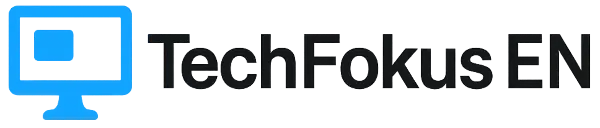Retro Emulators in 2025: How to Play Classic Games the Right Way
Miss your old console or home computer? In 2025, emulators make classic gaming easier—and more accurate—than ever. This guide explains what to install, how to configure it for great visuals and low latency, and where the legal/ethical lines are so you can enjoy retro without headaches.
What is an emulator?
An emulator is software that mimics old hardware so modern devices can run vintage games and apps. Accuracy has improved massively: timing, sound chips, and even quirks like scanlines or sprite limits are now reproduced with surprising fidelity.
Choosing the right tool
All-in-one front ends
- RetroArch (cores for many systems; great shaders, unified input)
- Launchers (e.g., EmulationStation front-ends) to organize libraries
System-specific picks
- PS2: PCSX2 (mature, fast, upscaling, widescreen patches)
- GameCube/Wii: Dolphin (high accuracy, HD textures, netplay)
- PSP: PPSSPP (polished UI, excellent performance even on phones)
- Amiga: WinUAE/FS-UAE (kickstarts, chipset configs, WHDLoad)
- Commodore 64: VICE (accurate SID/1541, drive sounds, CRT modes)
- 8/16-bit consoles: Highly accurate cores in RetroArch (NES, SNES, Mega Drive)
Setup essentials
- BIOS/Firmware: Some emulators need console BIOS. Use your own dumps where required.
- Controllers: Map inputs once; save per-core profiles. Enable analog dead-zones.
- Video: Start with integer scaling. Add subtle CRT shaders or use xBR/FSR for crisp pixels.
- Latency: Enable V-Sync + low-lag modes; prefer wired pads for competitive titles.
- Saves: Use save-states sparingly; keep in-game battery saves for compatibility.
Legal & ethical basics
Only use ROMs and BIOS you own or that are legally offered by rights holders. Support re-releases and preservation projects. This isn’t legal advice—laws vary by country—so always check your local regulations.
Quick recipes
- “I want plug-and-play on Windows”: RetroArch + Xbox/DS4 controller; pick cores; enable simple CRT shader.
- “Laptop with 4K screen”: Integer scale + light scanline shader; cap frame rate to avoid jitter.
- “Android phone”: PPSSPP/Dolphin Mobile where supported; use a clip-on controller; enable on-screen hotkeys.
For enthusiasts: accuracy vs. enhancements
Cycle-accurate modes look/feel perfect but need more CPU/GPU. Upscaling, texture packs, and widescreen hacks can look great but may break authenticity. Create two profiles and swap.
FAQ
Do I need a powerful PC? Not for 8/16-bit systems. PS2/GameCube need a mid-range CPU/GPU. Phones run PSP/older consoles well.
Are shaders necessary? No, but subtle CRT masks can dramatically improve perceived motion and color.
What about input lag? Use wired controllers, low-latency modes, and keep background apps closed.
Where to store ROMs? Per-system folders with clear file names; back up saves to cloud.
Handhelds? Many “retro handhelds” ship with Linux/Android and run RetroArch cores smoothly.
Resources
- RetroArch (multi-system)
- PCSX2 (PS2)
- Dolphin (GC/Wii)
- PPSSPP (PSP)
- VICE (C64)
- WinUAE / FS-UAE (Amiga)
Conclusion
Whether you’re reliving childhood favorites or exploring classics for the first time, today’s emulators offer faithful audio-visuals and modern comfort. Start simple, tune slowly, and enjoy the games as they were meant to be played.
Tags: retro gaming, emulation, ROMs, BIOS, CRT shaders, input lag, RetroArch, PCSX2, Dolphin, PPSSPP, VICE, WinUAE